Understanding Sonar Reports
- Our Products & Services
- Getting Started
- Accounts
- Communication
- Billing
- Companies
- Financial
- Integrations
- Inventory
- Jobs
- Mapping
- Misc.
- Monitoring
- Purchase Orders
- Release Notes
- Sonar Billing
- Voice
- Reporting
- Security
- sonarPay
- Ticketing
- Working With the Sonar Team & Additional Resources
- System
- Networking
Table of Contents
Every instance in Sonar is packed with information that, if extracted, will benefit your business in numerous ways. The easiest, and best, way to extract this data from your instance is through the built-in Business Intelligence reporting, offered to all clients.
Accessing your reports is easy — simply click on the “Reports” button in the navigation sidebar. By default, you'll see all the following reports:

To make it easier to understand how each report can be used to promote your business's growth and success, this article will cover each section, and each report's contents, in detail. This way, you'll be able to gather data relevant to you and your organization without guesswork.
Accounts Category
Account Churn — Status Changes
The “Account Churn — Status Changes” report is in place to help your business monitor customer accounts as they move through various statuses as subscribers. While the term “churn” is often associated with users moving between different service providers, it can also be used to indicate some transition in status. This report will help shed light on how your customers move around within your business.
Active Filters by default

Report field details
Account Detail
The Account Detail Report is the resource you'll want to use when monitoring active or inactive customer accounts. This report breaks down detailed information on the health of accounts in your instance, from overall account numbers to contracts and to some billing details; this report is a primary tool for diving deep into your data. By default, this report is filtered to only show accounts in an active status.
Active Filters by default

Report field details
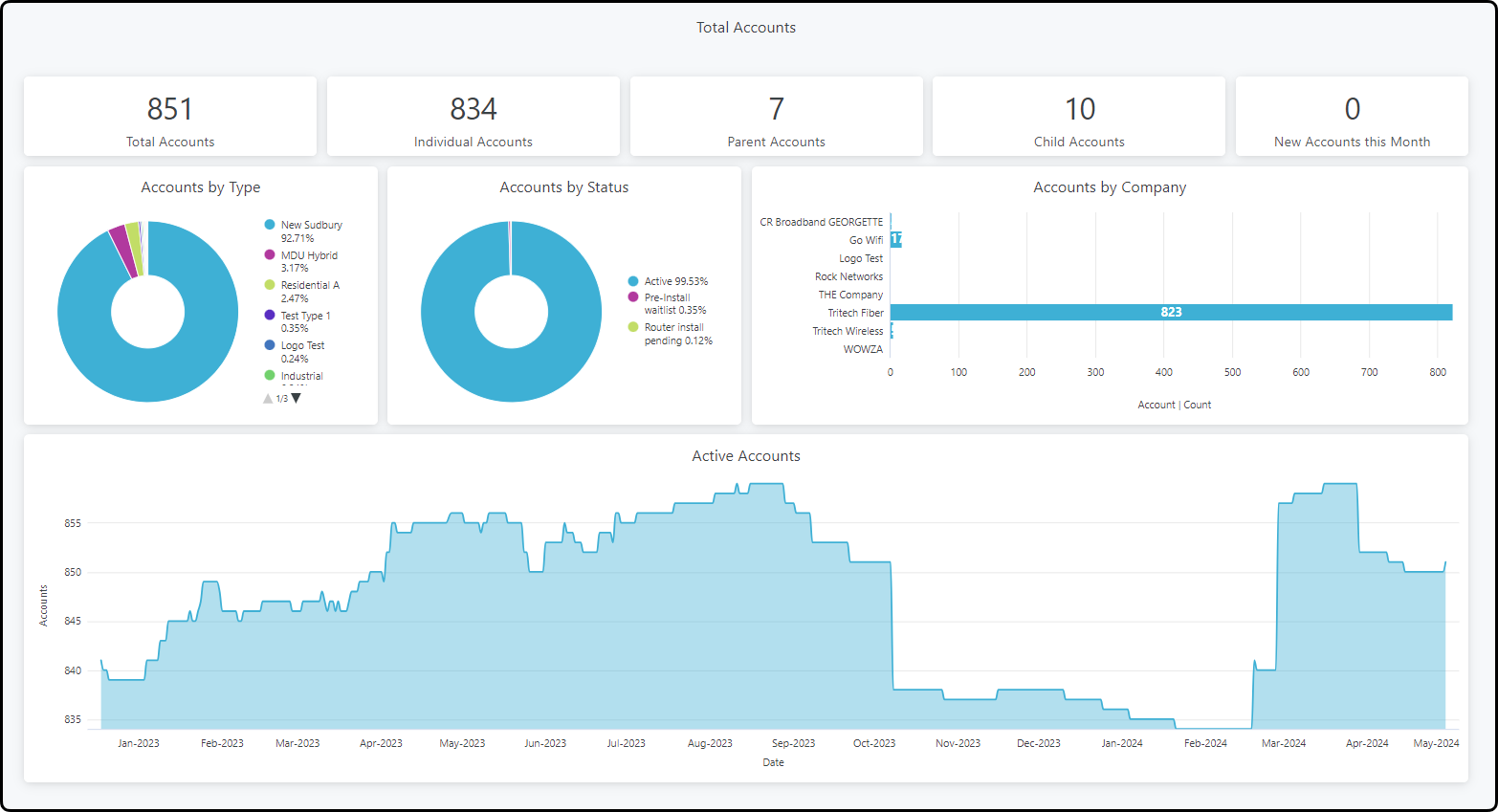
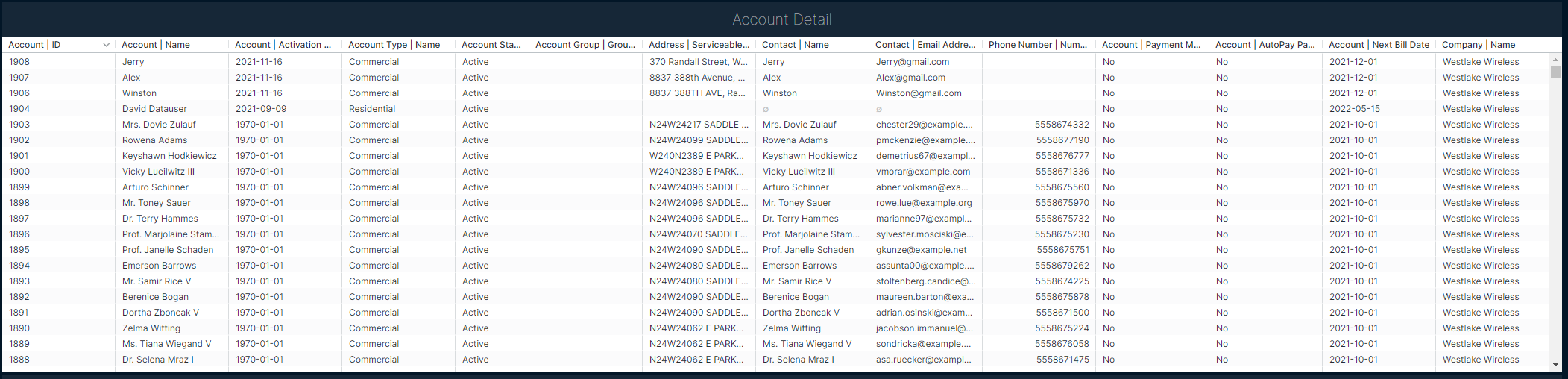
Account Issues
The Account Issues report is useful for determining the health of your customer accounts at a glance. Using this report allows you to verify payment information, confirm contract health, and monitor the autopay, address, and GL Code status of accounts and services in your instance. By default, this report is filtered to only show accounts in an active status.
Active Filters by default

Report field details
Activations & Disconnections
The Activations & Disconnections report is used to review customer accounts being activated or disconnected within a specified time period in your Sonar instance. This data analysis can be helpful in establishing trends whether they're geographical, seasonal, or promotional.
Active Filters by default

Report field details
Billing Defaults & Parameters
The Billing Defaults & Parameters report lets you quickly assess the overall status and efficacy of your default billing parameters by allowing you to review existing billing defaults, and the accounts that use them as is.
Active Filters by default

Report field details
Call Logs
The Call Logs report lets you review the details of phone interactions your staff has logged with customers. By running the report, you avoid the need to review call logs on an account-by-account basis, providing faster access to meaningful data.
Active Filters by default
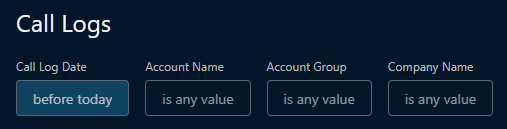
Report field details
Data Usage and Services
The Data Usage and Services report is useful when reviewing overall network capacity usage across your instance, whether from an upgrade or pricing perspective. If you find that your network backhaul is frequently congested, reviewing this data may allow you to determine if it's due to a few outliers or overall usage. Conversely, if the network isn't being used to an appropriate capacity, confirming this information may allow you to deploy smaller value packages to users to maximize revenue on your existing resources.
Active Filters by default

Report field details
The Emails report allows you to review the email usage throughout your instance, rather than having to review sent emails account-by-account. Functionally, this report allows you to verify mass emails and automated emails were sent successfully to the intended recipients, and breakdown which customer segment is receiving communication.
Active Filters by default

Report field details
Inventory
The Inventory report offers a convenient dashboard to track inventory assignment, holdings, and acquisition and works with the Inventory Movement report as one piece of the puzzle when monitoring your entire inventory's lifecycle.
Active Filters by default

Report field details
Inventory Movement
The Inventory Movement report works as a second stage to monitor the lifecycle of inventory items in your instance. Where the Inventory report allowed you to get a general overview of the models and items in your instance, the Inventory Movement report looks specifically at the way your inventory moves between inventory locations.
Active Filters by Default

Report field details
Inventory Purchasing
The Inventory Purchasing report is focused entirely on the Purchase Order module in your Sonar instance. Each field in the report examines a different facet of your organization's Purchase Order system, from total number of purchases to specific spending at each vendor.
Active Filters by Default

Report field details
Inventory Reorder
The Inventory Reorder report facilitates the constant maintenance of your stocked inventory items, based on thresholds you define on each model. While this report contains few fields, both fields are essential to a well-run inventory system.
Active Filters by Default

Report field details
IP Assignments
The IP Assignments report was built with the purpose of summarizing the IP networking information in your instance, such as IP assignment counts and largest CIDR available, the range and total IPs available within IP pools, as well as details of IP assignments made within your instance and the account information for accounts that have IPs assigned. All of these allow you to see how and where your IP addresses are being allocated and dive further into the specific details of an assignment, as needed; additional IP information can always be found within the IPAM section of your Sonar instance as well.
Please note that “Account Status | Activates Account (Yes/No)” and “Account Status | Status” filters only pertain to the “Accounts with IP Assignments” report section as it has account-based information including the Account ID, Account Name, and Account Status.
Active Filters by Default

Report Field Details
Job Analytics
The Job Analytics report provides a convenient dashboard for reviewing the statistics, details, and statuses of jobs made in your instance. This report is especially useful to your dispatch team for evaluating overall performance and efficiency levels.
Active Filters by default

Report field details
Scheduled Events
The Scheduled Events report allows you to quickly review all events that have been or are currently scheduled to take place in your instance. This report is useful for verifying that scheduled events are being used accurately and as intended by your organization.
Active Filters by default
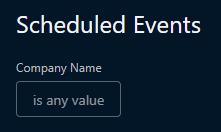
Report field details
Tasks
The purpose of the Task report is to provide key insights and detailed information about the tasks in your instance, which can be attached to entities such as accounts, jobs, and tickets. Here is where you can see a breakdown of tasks by their different statuses, such as which are incomplete or have already been taken care of, as well as which ones are overdue (if associated with a due date), summary counts, and comparison by task type.
Active Filters by Default

Report Field Details

Ticketing
The Ticketing report allows you to review the communications that have occurred between your employees and your customers while using the ticketing module in Sonar. While previous reports have looked at call logs or emails overall, the narrow focus of this report allows you to extract precise data more effectively.
Active Filters by default

Report field details
Financials Category
Account Balances and Available Credits
The Account Balances and Available Credits report is a simple way to review overall balances and credits on customer accounts, without getting too far into the weeds of adjustment details, credit and debit charges, revenue, or invoices. The available credits will be the sum of all unapplied discounts and unapplied payments.
Active Filters by default

Report field details
Accounts Receivable Reconciliation
This report is designed to simplify the complex date filtering normally required, and provides a fast and easy way to reconcile monthly Accounts Receivable against your transactions.
Active Filters by Default

Report field details
Adjustments, Discounts, and Overrides
The Adjustments, Discounts, and Overrides report allows you to review the different ways you're affecting the default price of services being applied to customer accounts. Because these price changes are applied on an individual account basis, having a single dashboard to track them all makes it convenient to review all this information.
It's important to note that Discounts are separated into 2 categories:
- Applied Discounts, where the discounts have already been applied to an invoice (and are displayed as credits with a creditable_type of “discount”).
- Unapplied Discounts, where the discounts show up on the customer account under “Available Credits”.
Active Filters by default

Report field details
Aged Receivables
If you've used financial software in the past, then you're likely familiar with Aged Receivables (AR). This report allows you to distinguish accounts based on the length of time an invoice has been outstanding on customer accounts. Any voided credits are considered in the calculation by reflecting the amount and the date it was voided. This report will be displayed per time range tier (Current, 0–30 days, 31–60 days, 61–90 days, 90+ days), and represents invoiced revenue that is expected to be paid. “Current” refers to amounts that have been invoiced, but have yet to reach the invoice due date, while the other tiers represent days from the due date.
Active Filters by default

Report field details
Anchor/Linked Dashboard
The Anchor/Linked Dashboard report is all about arming you with the information you need to ensure your linked addresses are being adequately serviced, paying their bills on time, and taking advantage of the services you offer.
Active Filters by default

Details
Delinquency
The Delinquency report provides a bird's-eye view over accounts with an outstanding invoice. Delinquency in Sonar is recorded regardless of status switching, which means this report is a guaranteed way to quickly assess accounts and their standing.
Active Filters by default
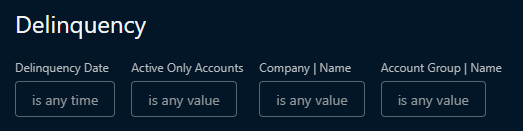
Report field details
Due Invoices
The Due Invoices report allows you to narrow your overall financial focus to invoices that are currently due. This view is useful when preparing for due payment notifications, or for anticipating an increased call volume in situations where large amounts of invoices are due.
Active Filters by default

Report field details
Financial Overview
The Financial Overview is one of the main dashboards to use when you need a large overall view of your organization's finances. While other reports have focused on individual portions of how your finances are being affected, the Financial Overview report provides a broad look with lots of information.
For this report, it's important to distinguish between invoiced and earned revenues.
- Invoiced revenue is simply the total amount of debit transactions on invoices at the end of the month.
- Earned Revenue is the total amount of earned revenue by month. The smallest fractional unit for reporting earned revenue within Sonar is 1 month. So if you don’t do any multi-month billing, then your earned and invoiced revenue should be the same.
- Example: A bill of $1200 on a 12-month invoice billed in January, and it is currently June, will reflect $600 of total earned revenue. Each month will report $100 of earned revenue for this invoice.
- The Invoice Revenue Report is founded on the earned revenue date, which, for single-month invoices, corresponds to the invoice date. In the case of multi-month invoices, the debits are divided into monthly portions, with one portion being recognized as earned for every month that the invoice remains valid, starting from the invoice date. Please note that the Invoice Revenue Report only displays revenue as of the invoice date, rather than revenue based on the bill date.
- In Sonar, “Earned Revenue” denotes the revenue a company has earned and acknowledged for providing goods or services within a specific period. This figure does not factor in deductions, taxes, or other expenses. Instead, it reflects the invoiced debits recognized as earned on the defined earned revenue date.
For example: An invoice may be billed on May 1st, but the invoice date would be for June 1st if the client is receiving services for the month of June. As per the defined earned revenue date, the revenue would be considered earned on June 1st.
Active Filters by default
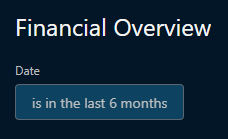
Report field details

General Overview
The General Overview dashboard provides another large view, but rather than being focused on your organization's financials, it allows you to review the general operation on a day-to-day basis. Information on your instance's jobs, accounts, and tickets will be seen here.
Active Filters by default
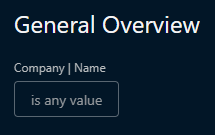
Report field details
Invoiced Revenue
The Invoiced Revenue report takes a very focused look at exactly what it says in the title. Compared to the Financial Overview report, this may be less useful to every audience, but when running accounting reports or migrating your data into other accounting software, the invoiced revenue report is necessary to ensure the smooth operation of your organization's financials.
While this report is named “Invoiced Revenue” the way it pulls its data means it is more accurate to consider it the “Earned Revenue” report.
Active Filters by default

Report field details
Invoiced Transactions by GL Code
The Invoiced Transactions by GL Code report allows you to more concretely explore the various transactions, both debits and credits, occurring in your instance through the lens of the general ledger codes you've created for your instance.
Active Filters by default
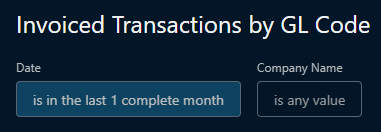
Report field details
Payments
The Payments report allows you to review the details of all payments you've received from customers in your instance. This report will break down the payment details in a way that enables you to review specific payment dates, payment methods, or payment amounts, in addition to providing you with the details of declined charges.
Active Filters by default

Report field details
Refunds and Reversals
The Refund and Reversals report functions as a companion report to the Payments report, where rather than focusing on the money coming in as debit transactions, this report focuses on the money going out as transactions that have been reversed or credited back as a refund.
Active Filters by default

Report field details
Revenue Growth and Contraction
The Revenue Growth and Contraction report looks at revenue within your instance and how it changes month over month. By default, only recurring revenue is included, but filters may be adjusted to include non-recurring revenue. The report provides a breakdown of the $ amount and quantity of debit services “earned” in the past 2 months and compares the differences. This uses earned revenue, so the values are not distorted by multi-month billing.
Active Filters by default

Report field details
Sonar Billable Accounts
The Sonar Billable Accounts report can be used to determine how your instance will be billed by Sonar before billing runs.
Active Filters by default
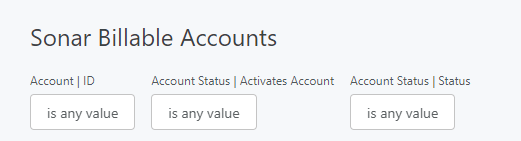
Report field details
sonarPay Disbursements
See the sonarPay Disbursements article.
Taxes
The Taxes Report breaks down the transactions occurring in your Sonar instance in a way that allows you to dive deep into exactly how taxes are applied to each service, taxable transactions, taxes received, taxes credited, tax exemptions, and untaxed transactions.
Active Filters by default

Report field details
Uninvoiced Transactions
The Uninvoiced Transactions report can be used to quickly locate and correct any transactions that have not been applied to an invoice in your Sonar instance. This report should be checked periodically, especially if your accounts have an Anniversary Invoice Day, as it can be used to inform yourself on what to expect as invoices get generated. While most of this data is available across other reports, the information is consolidated here, making it easier to take action.
This report can also be used to identify bad debt. For example, if you have a disproportionate amount of uninvoiced debits on Inactive accounts, you would need to manually create and balance the invoice to write off the potential bad debt.
Active Filters by Default
